|
Rollout menu
 Make a new movie. Go to Insert>New
Symbol. Name it Menu. Dot Movie clip. Click OK. Double
click Layer 1 and name it "Menu".
Use the tools and make a menu directly over the +. Make a new movie. Go to Insert>New
Symbol. Name it Menu. Dot Movie clip. Click OK. Double
click Layer 1 and name it "Menu".
Use the tools and make a menu directly over the +.
 Create a text button on the
menu. Select this button. Go to Insert>Convert
to Symbol. Name it "Home Button" and dot
Button. Click OK. You can make more text buttons if you like. Create a text button on the
menu. Select this button. Go to Insert>Convert
to Symbol. Name it "Home Button" and dot
Button. Click OK. You can make more text buttons if you like.
 Click on the Menu Layer.
Make a new Layer. Name it "Menu
Button". Draw a Menu
Button on top of the Menu. Add text to the button that says "Menu".
Hold down the Shift key, click on the Menu button and the text so they
are both selected. Group them by going to Modify>Group. Click on the Menu Layer.
Make a new Layer. Name it "Menu
Button". Draw a Menu
Button on top of the Menu. Add text to the button that says "Menu".
Hold down the Shift key, click on the Menu button and the text so they
are both selected. Group them by going to Modify>Group.
 Click on the Menu button to select it. Insert>Convert
to Symbol. Name it "Menu
Button" and dot Button. Click OK. Right-click (Mac:
Ctrl-click) on the button and choose Properties. Click on
the Actions Tab. Click on the +.
Choose Play. Click OK. Click on the Menu button to select it. Insert>Convert
to Symbol. Name it "Menu
Button" and dot Button. Click OK. Right-click (Mac:
Ctrl-click) on the button and choose Properties. Click on
the Actions Tab. Click on the +.
Choose Play. Click OK.
 Right-click on frame 10 of the Menu
Button layer. Choose Insert Frame. Right-click on frame 10 of the Menu
Button layer. Choose Insert Frame.
 Click on frame 1 of the Menu layer. The
menu and home button becomes selected. Go to Modify>Group.
Now go to Modify>Arrange>Send to Back.
Use the arrow keys on the keyboard and move the menu up until itís not
seen under the menu button. Click on frame 1 of the Menu layer. The
menu and home button becomes selected. Go to Modify>Group.
Now go to Modify>Arrange>Send to Back.
Use the arrow keys on the keyboard and move the menu up until itís not
seen under the menu button.
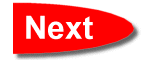
all
copy rights are reserved to tutorial for
all
1999-2000©tutorial for all
[email protected]
|


![]()
![]()
![]()
![]()