|
Moving Objects
 Start
up Flash, Create a new document/Movie. Make the work area a comfortable
size or just use the default setting its fine. To change the work size
go to Modify>Movie
then enter desired width and height and click OK ( I used 200 wide by
100 high). Start
up Flash, Create a new document/Movie. Make the work area a comfortable
size or just use the default setting its fine. To change the work size
go to Modify>Movie
then enter desired width and height and click OK ( I used 200 wide by
100 high).
 Select
the pencil tool Select
the pencil tool and choose the Rectangle from the pencil mode
and choose the Rectangle from the pencil mode pop down menu. Draw out a small square to the right of the work area.
pop down menu. Draw out a small square to the right of the work area.
 Click
a color from the color pallet. Now fill the square with that color with
the Paint Bucket Click
a color from the color pallet. Now fill the square with that color with
the Paint Bucket  .
Go to Edit>Select All
, Now Ctrl-G
(Mac:
Command-G)
to group the square. .
Go to Edit>Select All
, Now Ctrl-G
(Mac:
Command-G)
to group the square.
 Click
frame 10. Now right click and choose "Insert
Key Frame", this will be are
ending point for this movement. Click
frame 10. Now right click and choose "Insert
Key Frame", this will be are
ending point for this movement.
 While
your square still selected, Push and hold down the left arrow key on
your keyboard until the square reaches the left side of the work area
like shown to the left. While
your square still selected, Push and hold down the left arrow key on
your keyboard until the square reaches the left side of the work area
like shown to the left.
 Now
click on frame 1, Go to Modify>Frame
and choose the "Tweening" tab. Then choose "Motion"
and click OK. Now
click on frame 1, Go to Modify>Frame
and choose the "Tweening" tab. Then choose "Motion"
and click OK.
 Press
enter on the keyboard to see the animation play. Press
enter on the keyboard to see the animation play.
To loop this movie, Click on frame
10, Go to Modify>Frame
and choose the "Actions"
tab, and add a action to this frame by clicking the left "
+ " and set to
"Go To",
Then make control "Go to and
play" on your current
scene/frame and click OK.
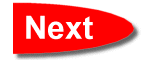
all
copy rights are reserved to tutorial for
all
1999-2000©tutorial for all
[email protected] |


![]()
![]()
![]()
![]()