|
Water Ripples
 Make a new movie with a blue
background like a lake. To change the color of the background, go to
Modify>Movie and click on Background. Lets start on
Frame 1. Make a new movie with a blue
background like a lake. To change the color of the background, go to
Modify>Movie and click on Background. Lets start on
Frame 1.
 Download my ripple
gradient. Then go to Windows>Colors. Click
on the Pallet button on the lower left. Choose Add Colors, then
browse to the file on your drive, open it and select it. Download my ripple
gradient. Then go to Windows>Colors. Click
on the Pallet button on the lower left. Choose Add Colors, then
browse to the file on your drive, open it and select it.
download the ripple gradient
 After you have loaded the
gradient, select the Oval Tool. Make sure your line color is set to none
(X) and that your Fill Color
is the radial gradient you just made. Hold down the Shift key and and
make a circle in your work area. After you have loaded the
gradient, select the Oval Tool. Make sure your line color is set to none
(X) and that your Fill Color
is the radial gradient you just made. Hold down the Shift key and and
make a circle in your work area.
 Click on the Circle to
select it. Now go to Insert>Convert to
Symbol.
Name it Ripple and click OK Click on the Circle to
select it. Now go to Insert>Convert to
Symbol.
Name it Ripple and click OK
 Go to Modify>Transform>Scale.
Move the bottom center point up so it narrows the ripple like a football
shape. Go to Modify>Transform>Scale.
Move the bottom center point up so it narrows the ripple like a football
shape.
 Right-click on frame 20 and
choose Insert Keyframe. Now click back on frame 1. Go to Modify>Transform>Scale,
then click on one corner of the selection to re-size it smaller. The
smaller it is now makes a better result Right-click on frame 20 and
choose Insert Keyframe. Now click back on frame 1. Go to Modify>Transform>Scale,
then click on one corner of the selection to re-size it smaller. The
smaller it is now makes a better result
 Double-click on frame 1 and
go to Tweening>Motion then
click OK. Double-click on frame 1 and
go to Tweening>Motion then
click OK.
 Click on frame 20. Go to Modify>Instance>Color
Effect>Alpha enter 0 and click OK. Click on frame 20. Go to Modify>Instance>Color
Effect>Alpha enter 0 and click OK.
-
How to make double ripples?????
-
Select the frames 1 through 20 and go to Edit>Copy
Frames.
-
Make a new layer, click on frame 15 and go to
Edit>Paste Frames. Finished.
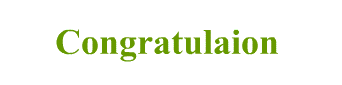
all
copy rights are reserved to tutorial for
all
1999-2000©tutorial for all
[email protected]
|


![]()
![]()
![]()
![]()